User Stories in SharePoint lists
Tagged: Thoughts | Posted: Fri, Jun 13, 2025 approx. 2 min read
How to use Lists to capture and manage your user stories
Writing User Stories is an essential part of capturing users needs The advice from the Service Manual is great, but I thought I might write a little post on a specific method that might work for people with access to SharePoint.
Lists are a nice halfway house between a spreadsheet and a word document, and are now super easy to use for data collection since they’ve made the form that updates items a bit more customisable.
Open up the lists app in your SharePoint then go to ‘Create new’.
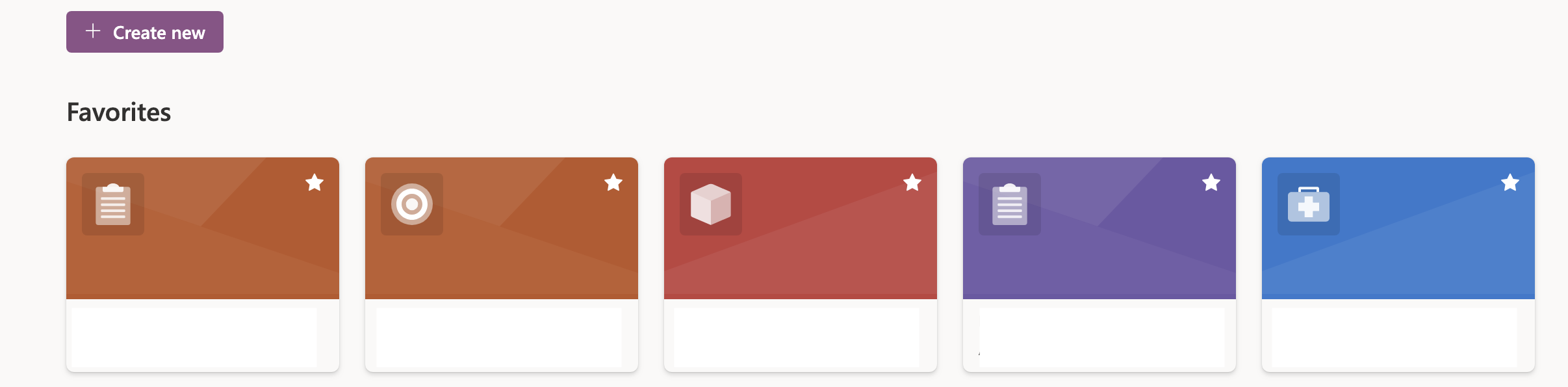 Screenshot of create list screen
Screenshot of create list screen
You can either create it in ‘Mylists’ but it’s probably better to create it in whichever group will be doing the work. You can find that in the dropdown.
If you’re on the latest version of SharePoint, you’ll get options of how you can create the list. You can use from blank using the buttons in SharePoint which will create a list with a view type.
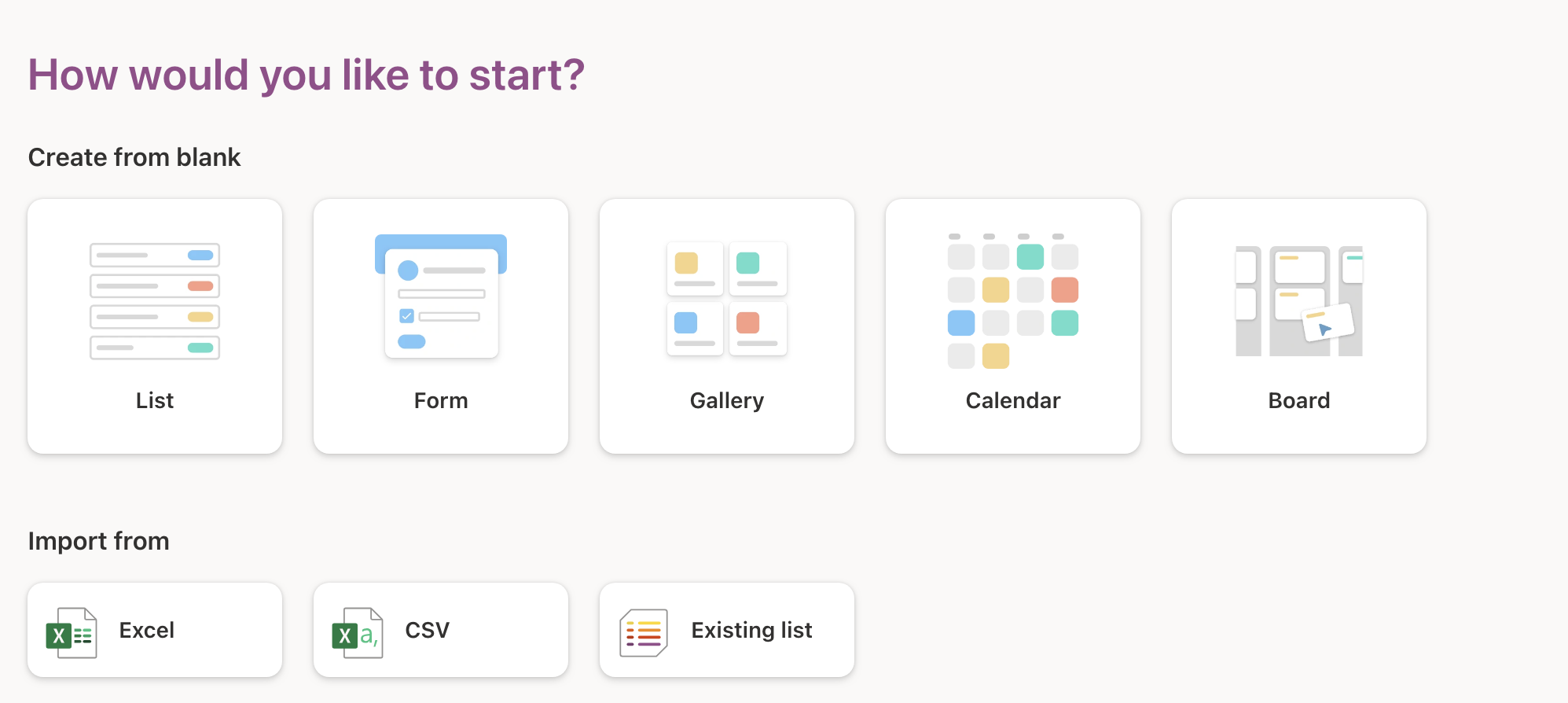 Screenshot of options screen
Screenshot of options screen
For creating user stories you might wanna use the form option and create a form. You can create the basic components of a user story really quickly and have a link to share so that stories go direct to your list. You can make sure that people use your specified user types by using a choice in your form - that can be handy.
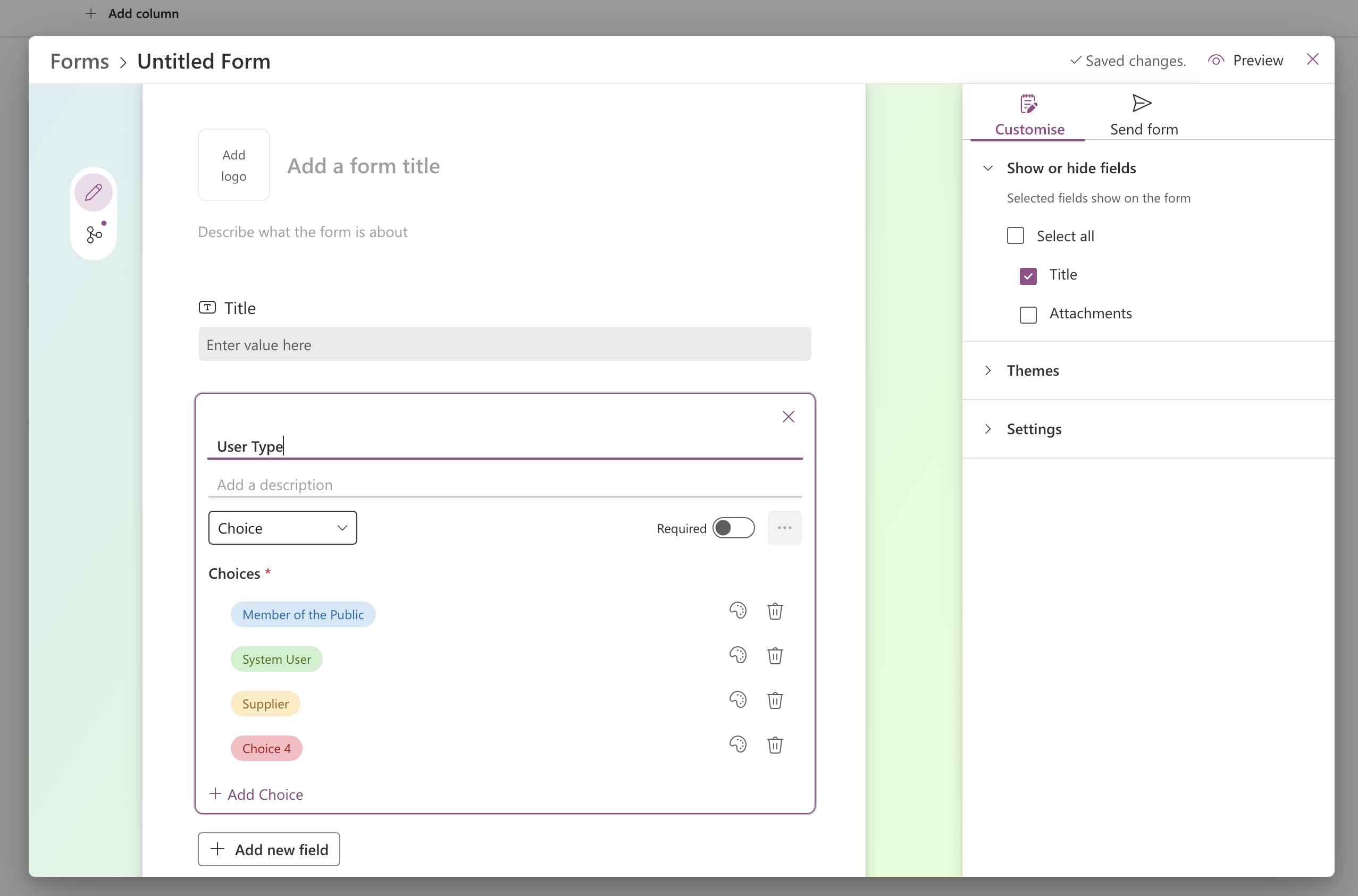 Screenshot of form creation screen
Screenshot of form creation screen
This then gives you the advantage of a repository, and when you get more familiar with Lists, you see lots of options to classify and categorize, that you might find useful as you collect more.
 Screenshot of item in list
Screenshot of item in list
If you already have user stories in Excel, then you can create a list from them. This is handy of you already have loads. The thing to watch out for here is that you need to create a table in your spreadsheet so that lists can handle the import. The instructions when you do this are pretty clear. You can choose which columns you want to import. I’ve found this works pretty well, but you can run into issues if your data is a bit messy.
Or you can use a CSV file. I’ve included a basic user story CSV that you can try.
All in all you have options in a tool you might already have. Becomes more useful the more you do with the list. In the case of User Stories - depending how you want to organize them the other list views may be of interest - for example - the Board View
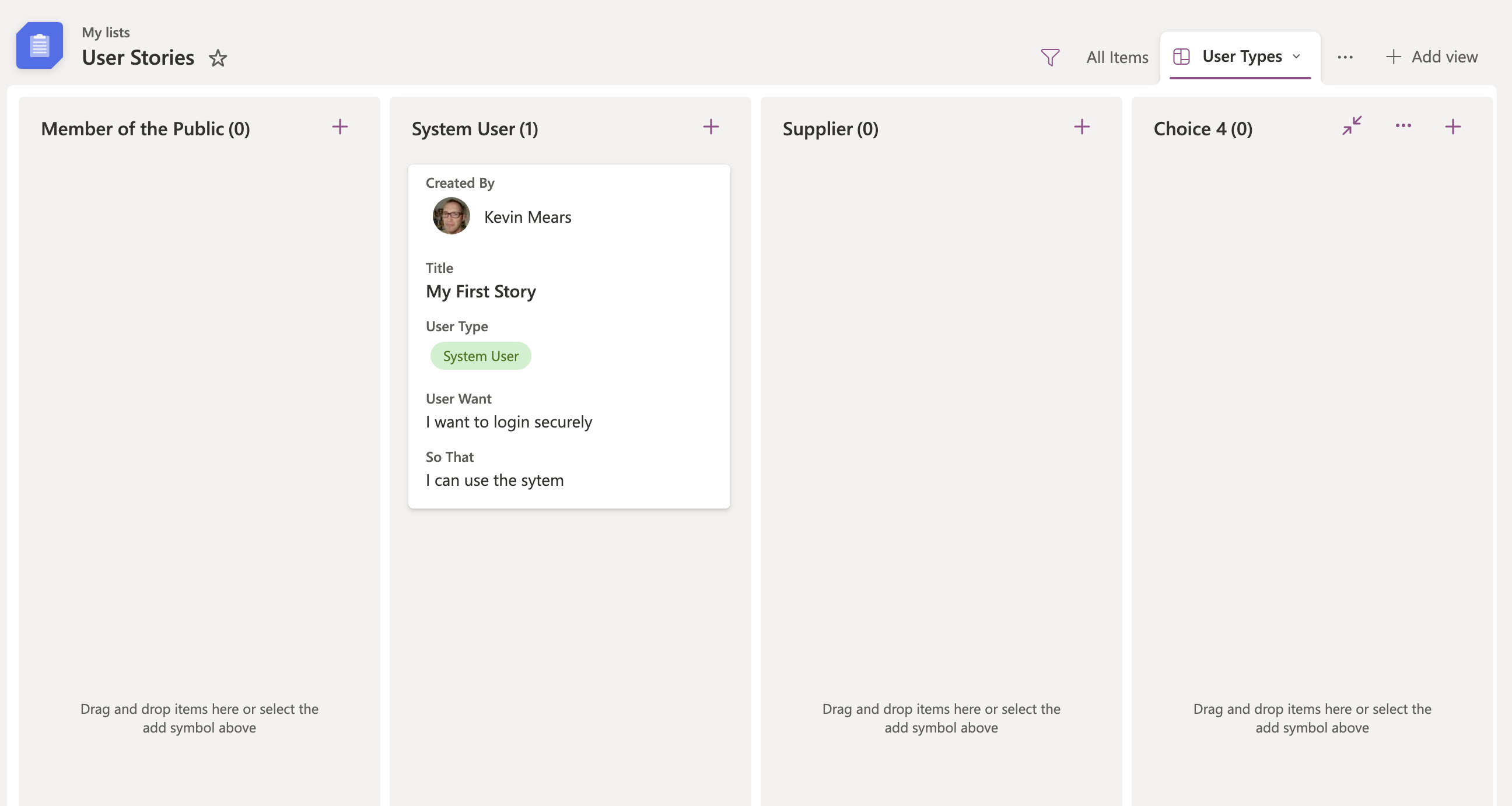 Screenshot of Board view
Screenshot of Board view